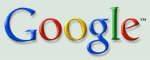Inside AdWords
The official source for information about AdWords
New 'Retry card' billing feature
Thanks to your feedback, we are happy to introduce the latest feature of our billing system – the ‘Retry card’ button. Once you've resolved a decline issue with the credit card you're using for your AdWords account, this convenient button allows you to retry charging your existing primary or backup credit card without having to re-enter your credit card information.If your credit card has been declined but is ready to be retried, just go to the Billing Preferences page of your 'My Account' tab and click 'Retry card' to get your ads back up and running in one easy step.
Remember, your feedback is invaluable so please keep the great ideas flowing!
A Learning Center for everyone
You may have heard us reference something called the AdWords Learning Center in our past posts, especially in the AdWords 101 series. Today, we wanted to spend a moment explaining what the Learning Center is, and how advertisers can benefit from using it.The AdWords Learning Center was created to help educate advertisers and client managers on how to use AdWords. Unlike the AdWords Help Center, which addresses your frequently asked questions and presents information in a Q&A format, the Learning Center covers every topic and aspect of AdWords in a tutorial format, filled with lessons and even quizzes to test your AdWords knowledge. The Learning Center is useful for advertisers who may be new to AdWords and want to learn about the program in a comprehensive and systematic way, or for more experienced advertisers who may want to refresh or dive deeper into a particular topic. The Learning Center can also help those in the Google Advertising Professionals Program prepare and study for the qualification exam.
In the English version of the Learning Center, you'll find both multimedia and text-only lessons. (Hint: the text-only version makes it easy for you to print the lessons for reference if you find some of them particularly useful.) You can choose to go through the Learning Center in order by topic (it starts with "AdWords Basics" and "Setting Up an Account"), or jump around the various sections and lessons. In addition to English, you’ll now find the Learning Center in 11 other languages including our two latest additions, Chinese and Korean.
The AdWords Learning Center is a great place to learn how to use AdWords, or to boost your existing knowledge on specific topics. Check it out at http://www.google.com/adwords/learningcenter/.
Please plan ahead...
This just in, straight from our tech team:On Saturday, May 27th, the AdWords system will be unavailable from approximately 10 a.m. to 3 p.m. PDT due to system maintenance. While you won't be able to log into your accounts during this downtime, your campaigns will continue to run as usual. We apologize for any inconvenience.
Click-to-play video ads for AdWords
We're very excited to announce the release of click-to-play video ads on the content network. Here's Bismarck, from the Video Ads team, with the details on this new feature:In the coming days, we will be adding click-to-play video ads to the line-up of text, Flash and image ad formats currently supported by the Google content network. At launch, video ads will be available to AdWords advertisers in the US, Canada and Japan - but we plan to roll them out to other regions shortly.
Now, let's talk about the details.
First, as with all AdWords ad formats, video ads will compete for placement on sites in the Google content network with other text, Flash and image ads -- and, as with our other image ad placements, you can choose to bid on a CPC or CPM basis.
Second, these ads will be supported by both site- and keyword-targeted campaigns. You can choose to serve your video ad on a specific site or on pages in our content network that relate to your product or service. As always, you have the ability to geo-target your video ads internationally, nationally, or locally.
Finally, unlike some intrusive advertising, users will have complete control. When a page loads, only a static image will be visible; the video will not start playing until the user initiates it. He or she will be able to advance the video, pause it, adjust the volume or click through to the advertiser's site, as you can see in the example below:
But, you may say, video is only for big branding oriented advertisers. We beg to differ. This feature makes video ads much more accessible to all advertisers. Now, an owner of a small bed & breakfast in Lake Tahoe can put a video tour of his beautiful chalet right next to an article that talks about skiing the epic slopes of Squaw Valley.
We hope you'll keep your eyes out for this new feature and let us know what you think.
Lane's Gifts v. Google settlement
As you may have heard, Google has reached a settlement of a lawsuit regarding click fraud. Here's Nicole Wong, Associate General Counsel, to discuss the latest developments:Now that the preliminary settlement has been approved by the Court, all members of the class are being notified about the settlement. On May 19 and 20, 2006 (PST), a settlement administration firm sent an email notification (from clicksettlement@xmr3.com and with the subject 'Important Legal Notice Regarding Your Google AdWords Account') to all advertisers who purchased online advertising from Google between January 1, 2002 and the present.
I recommend that you carefully review the information in the email and visit the site provided by the administration firm: www.clicksettlement.com. On the site, you will find links to the official settlement notice and settlement FAQs, both of which are in .PDF format. To view these documents, you will need Adobe Acrobat Reader.
As we have said in the past, we work hard to manage the issue of invalid clicks, and continue to be very effective in detecting and filtering them in order to deliver outstanding ROI to our advertisers. The vast majority of invalid clicks are detected and filtered out before they reach our advertisers' bills; if advertisers detect additional invalid clicks, our click quality team investigates and provides refunds as appropriate. You can read more information about invalid clicks and how we manage them here and in the AdWords Help Center here."
Display vs. Destination URLs
When creating a new ad, be sure to make an informed decision about your Display and Destination URLs. Contrary to popular belief, the two do not need to be identical.
To begin, let’s clarify the difference between the two. The Display URL is the URL that appears below your ad text when your ad is shown. The Display URL should be no longer than 35 characters and is often the same URL as your site’s homepage (e.g. www.Example.com). I like to think of Display URLs as the online answer to the brick and mortar company name sign that hangs outside your actual location.
The Destination URL, on the other hand, is the specific location within your site where you’d like to take a user that has clicked on your ad. The Destination URL does not have to match the Display URL, but should be in the same domain (e.g. www.example.com/shoes). If a Display URL is equivalent to the company name sign, the Destination URL is the particular location within your store (e.g. the shoe section) that you want your users to visit.
Though your ad’s Display and Destination URL can be the same, why not take users to the precise location within your site where the service or product you’re advertising is located? Using the most relevant Destination URL for your ad is a best practice that will help reduce the number of steps it takes for a user to purchase, download, view, or sign-up for your product or service.
Lastly, as you decide upon the URLs for your new or edited ad, keep the Links section of the AdWords Editorial Guidelines in mind to ensure that your Display and Destination URLs get the thumbs up from our Editorial team.
Inside AdWords celebrates our first year
A year ago today, our desire to provide you with more information on new features, spotlights on existing products, and tips to improve your AdWords performance became a reality - the Inside AdWords blog launched. Now, after numerous feature releases, a slew of gems o' the week, and a full year under our belts, we'd like to take a moment to look back at our favorite contributions from each Inside AdWords blogger:- Andrew taught us that spiky sea creatures don't have a lot in common with our new analytics product - now known as Google Analytics.
- Arielle caught up with one of our longtime advertisers, Ray, to hear how he grew his business using AdWords.
- Blake provided countless insights on the AdWords system - clarifying such things as why we don't allow pop-ups, how the minimum bid applies to queries with no ads, and how to ensure that your ads don't get disapproved.
- Jon returned to the blog team to provide an overview of Google Video and let you know how it can benefit you.
- Judy, a new member to our team, reminded us that we shouldn't forget Mom, nor forget to set up seasonal campaigns to capture holiday traffic.
- Sarah shamelessly promoted her favorite NFL team, while also reminding you that offline and online media can work effectively together.
- Vivian became the voice of the new advertiser, enlightening our newbies on the ins and outs of the AdWords system with AdWords 101.
Five thousand and still growing...
Back in September of 2005, we posted about an emerging resource that we thought our readers would find valuable: a user-to-user support forum on Google groups, called AdWords Help. This online community was designed to be a place to which advertisers could go, 24/7, to search or browse for answers, ask questions and share their knowledge about AdWords with others. At the time of the post, the forum had just reached 125 members and was showing real promise as a useful source of information for AdWords advertisers.Evidently, a lot of you had your eye on the blog.
A few months later, in November, we noted that the group's membership had quadrupled since our previous post. Then, in January of this year, we were pleased to announce that the group had once again quadrupled in size -- having grown to 2100 members.
Today, we're quite excited to report another milestone: AdWords Help has now grown to more than 5000 members. (Yes, membership has merely doubled this time -- but 5000 does seems like a nice round number.)
That's a lot of folks helping each other, making the group a great source of information and insight. If you're not a member yet, we hope you'll explore the possibility.
Spring cleaning for your AdWords account
Now that the flowers are blooming and allergies are raging, it's time to think about spring cleaning. No, we're not talking about organizing your CD collection or removing those pesky dust bunnies from under your bed - we're talking about cleaning up your AdWords account. Here are two quick tips to help your account get off to a fresh start this spring:- Organize your ads: Take a few minutes to look over all of your ads in each of your Ad Groups. Are there any ads that don't relate to the main theme of the keywords in an Ad Group? For example, let's say that you have an Ad Group with keywords that are all related to flowers. When reviewing your ads in this Ad Group, you notice that you have one ad about flowers and another one about gardening tools. Since your keywords aren't related to gardening tools, you should move this ad text to the appropriate Ad Group. You can save yourself time by using our Copy/Move Keywords and Ad Text Tool. Or, if you don't have an existing Ad Group that's related to gardening tools, you can create a new Ad Group filled with gardening tool keywords.
- Label your Ad Groups: Now that you've organized your Ad Groups, you want to make sure that they're clearly labeled. After all, 'Flowers' and 'Gardening Tools' are much better names for Ad Groups than 'Ad Group #1' and 'Ad Group #2'. You can do this by checking the box next to the Ad Group that you'd like to edit, and then clicking on the 'Rename' button.
AdWords 101: What's in my account? (Part 3 of 3)
In the last two AdWords 101 posts, we covered the Campaign Management, Reports and Analytics tabs. Today, we’ll discuss the last tab: My Account. Under the My Account tab, you can check your bill, and manage your billing and other account preferences.
When you first click on the My Account tab, you will be taken to the Billing Summary page. This page shows you your latest billing information, and even allows you to download this information as a .csv file. This download feature may be useful for those who want to track their AdWords expenses in a different software program; you’ll find this link in the upper left corner above the main billing table. Or if you prefer, a handy printing function allows you to print out invoices and receipts for your account. You can also choose to view your monthly billing activity over different time ranges by using the date dropdown menus on the upper right corner of this page.
The next page available in the My Account tab is the Billing Preferences page (you can get here by clicking the links located under the main tab in the green bar). This page allows you to view and edit your payment info. For example, if you would like to use a different credit card, you can click on the Edit link on this page to update your credit card information.
The Access page gives you the option of inviting other people to access your account using distinct logins. For example, if both you and your co-worker jointly manage the same AdWords account for your company, you can invite her to create her own login email and password to access the account so that you do not have to share your login and passwords.
The last page in the My Account tab is Account Preferences. On this page, you can:
- Manage your login information: do you need to change your password?
- Edit language and email options: in what language would you like to view your nterface? Are you opted into receiving newsletters or special offers?
- Tell us more about your business type
- Change your client manager account access and tracking preferences: do you have a client manager who accesses your account? Would you like to set up auto-linking in your URLs to facilitate your Analytics tracking?

Homework: Learn more about what’s available in the My Account tab by reviewing the My Account tab lesson in the AdWords Learning Center.
That sums up the four tabs found in your account. Be sure to spend time perusing each one so that you can make the most out of all the account and campaign management features available to you within AdWords.
Standalone traffic estimator
Here's another quick and helpful tip from Ann-Lee of the account management team:Now you can get traffic and cost estimates on search queries without logging into your account. Keep in mind that the estimates this standalone tool provides won't take your individual settings and history into account, while accessing the tool from within an Ad Group of your account will. Learn more or check it out directly! (Note: for easy access in the future, you may want to bookmark that page once you're there.)
‘Dear Inside AdWords…’ – referrals, local business ads, and finding a Professional
It’s been a while since we’ve answered some of your questions, so today, we’re happy to share a few more of our readers’ emails.When will AdWords referrals be available in the US? – Anne R.
Dear Anne: Good news! We introduced AdWords referrals in the US a few of weeks ago. You can find out more about the program in our past post, or at the AdSense Help Center.
How do we add an image to a local business ad? – TMP
Dear TMP: Once you’re in the Ad Group that you want to edit, you can create a local business ad by clicking the Create Local Business Ad link. Follow the instructions until you get to screen shown below, where you will be given the option to upload a graphic to your ad. (I’ve outlined it in red in the example below for your reference.) Note: the dimensions of the image must be no larger than 125 X 125 pixels, and 20K or under in file size. More guidelines for the images in local business ads can be found here. You can also read more about local business ads in one of our prior posts.
How do I find Google Advertising Professionals in my area that I can interview to purchase services from them? – Marianne E.
Dear Marianne: The easiest way to locate Google Advertising Professionals in your area would be to search for them on Google Maps. Simply go to Google Maps, and type in “google advertising professionals” (we recommend using the the plural form, with quotes around the entire search term) and your city or zip code, and press the Search button. You should then be given a list of local business listings of Google Advertising Professionals in your area. When interviewing service providers, be sure to ask them if they have Qualified Individuals in their firm, or if the company itself has attained Qualified Company status. You can also read more about the Google Advertising Professionals program in our blog post on this subject.
That’s all for this edition. We love getting your questions, so be sure to send them our way. You never know—yours may be answered here next time!
AdWords 101: What’s in my account? (Part 2 of 3)
In the last AdWords 101, we started discussing how your AdWords account is organized using a series of tabs across the top of your screen which help you manage and work effectively within your campaigns. The first tab we covered was Campaign Management, and today, we’ll go over the next two tabs—Reports and Analytics.Reports
The Report Center allows you to create, download and save reports for your account. We’ve always stressed how important it is to define goals for your campaigns based on your business needs (it's #1 on our list), and the Report Center allows you to track your progress towards these goals. On the main page of the Report Center, you’ll be able to see the last five reports that have been created, as well as any report templates you’ve saved.
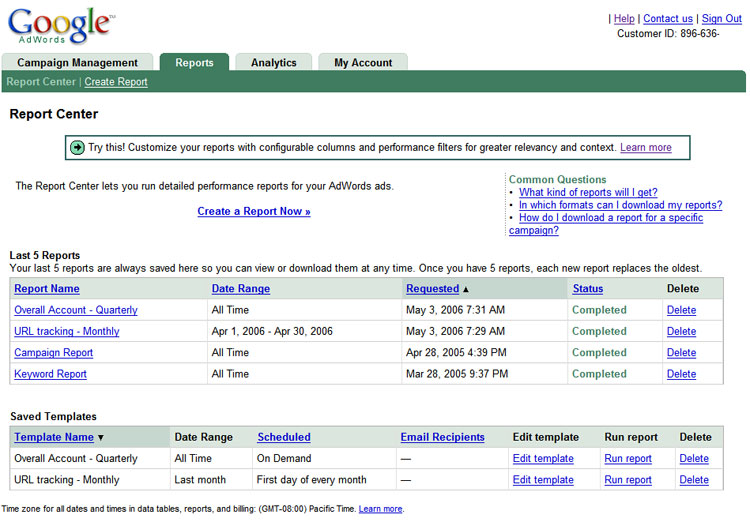
Advanced options within the Create Report form allow you to choose the data that’s important to you—be it impressions, average CPC, CTR or a number of other criteria. Click the "Add or Remove Column" link under Advanced Options to change what data is displayed in your report. Filters help refine your reports even further by showing only the data that matches restrictions that you define. For example, let’s say you want a report that only shows keywords that have a CTR greater than 2%; under Filters, you could select CTR from the drop-down menu and type 2% in the text box next to "Is greater than". The variety of data selection and filtering options allows you to tailor the information in your reports to your needs, helping you make important decisions regarding your AdWords campaigns.
Finally, you can choose to name and save reports that you’ve created and schedule them to run automatically at regular intervals. (Saved reports will appear under the Saved Templates section of the Report Center main page.) After each report runs, you have the option of getting it emailed to you directly.
Analytics
[Please note that due to overwhelming response at launch, Analytics is now available by invitation only. If you do not have Analytics account, you’ll be able to submit your email address on this tab to receive an invitation code as more capacity becomes available.]
A while back, we introduced you to Google Analytics, a powerful web analytics program built right into AdWords. You’ll now find Analytics as the third tab in your AdWords account. Once you have an invitation code, all you need to do to get started with Analytics is to add a small snippet of tracking code on each of the pages you are planning to track—which may be quickly accomplished without any messy installations or massive code changes. While the ins and outs of working with Analytics are probably beyond the scope of AdWords 101, the Analytics team will be happy to assist you in learning how to get the most out Analytics at their own Help Center.
The two tabs we covered today will help you better understand the performance of your AdWords campaigns and make smarter decisions about your advertising investment. Stay tuned for the final installment of this lesson where we’ll review the My Account tab. In the meantime, we've included some additional reference materials that will help you better understand what's available in Reports and Analytics.
Homework: Create a new report and explore the Analytics tab. These materials should help you navigate these two tabs more easily.
Learning Center
The Report Center
Google Analytics
Help Center – FAQ
Report Center Overview
Managing Reports
Google Analytics Help Center
Previous Inside AdWords posts
New features in Report Center
Introduction to Google Analytics
Analytics Update
Analytics Help
Lots of Impressions and no clicks?
From time to time, our colleagues over on the AdWords Help group send us questions of wide-ranging interest from their group, along with the suggestion that we answer them for a larger audience here in our blog. One such question (slightly edited for clarity) is quoted below:I have a lot of impressions but no one is clicking my ad. I think my site looks good and is easy to read. Can someone help me? I am new so I don't fully understand.
Just so we're all on the same page, let's first define our terms:
An impression occurs when a user searches on one of your keywords, causing your ad to appear. It is important to note that, at this point, the user has only seen your ad and not your site -- thus everything they know about your business is based solely on what your ad tells them.
A click occurs when a user sees your ad, finds that it meets their needs & expectations, and then clicks on the title of the ad. This, of course, sends them to the your website, where the site itself has a chance to do its stuff.
With this in mind, if an advertiser finds that they are getting lots of impressions but no clicks, it almost always points to one thing: users are simply not finding the ad relevant to their search.
The solution to this dilemma is rather straightforward in principle, but can be quite an art in practice. Essentially, it is very much to your advantage to ensure that your ads are carefully targeted to the keywords which cause those ads to appear -- so that when a user searches for 'robot cleaner' or 'robot polish' you show them an ad that clearly (and compellingly) says you have those exact products available.
Likewise, let the crisp and carefully crafted writing of your ad subtly tell the user that you are a quality business that can be trusted and relied upon to deliver.
Do these things, and the clicks should follow.
Copyright © 2005 Google Inc. All rights reserved.